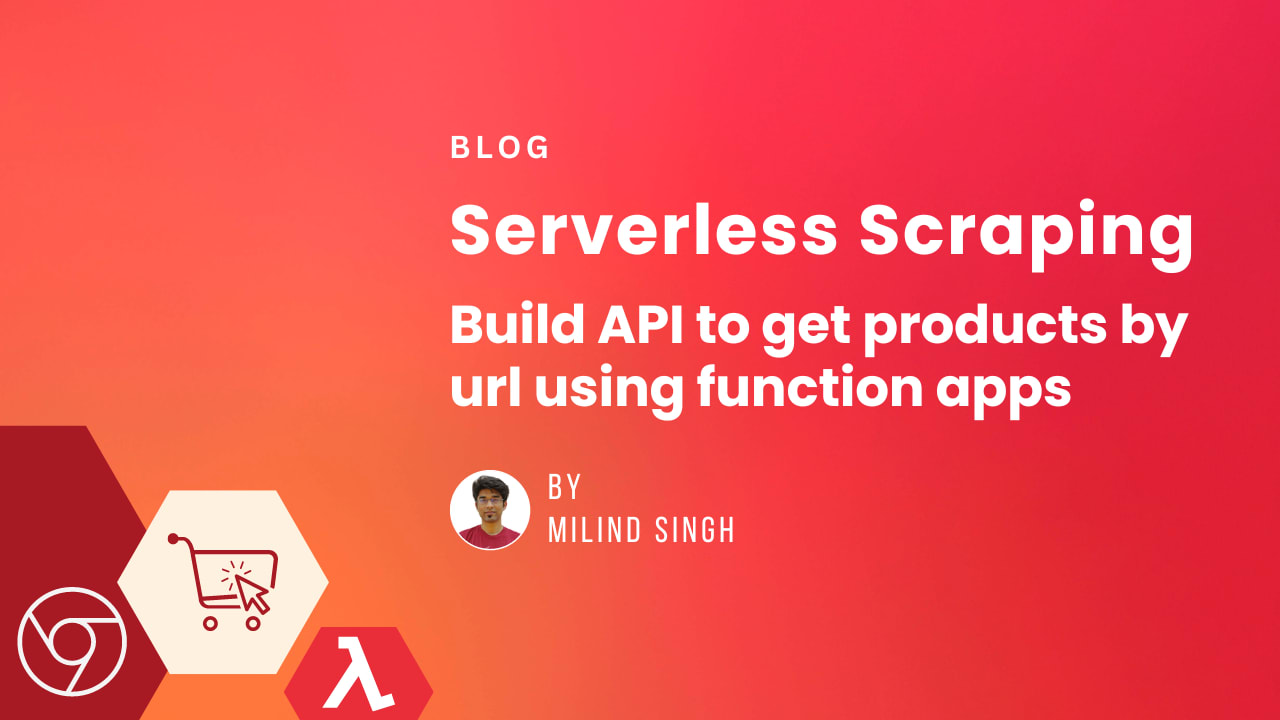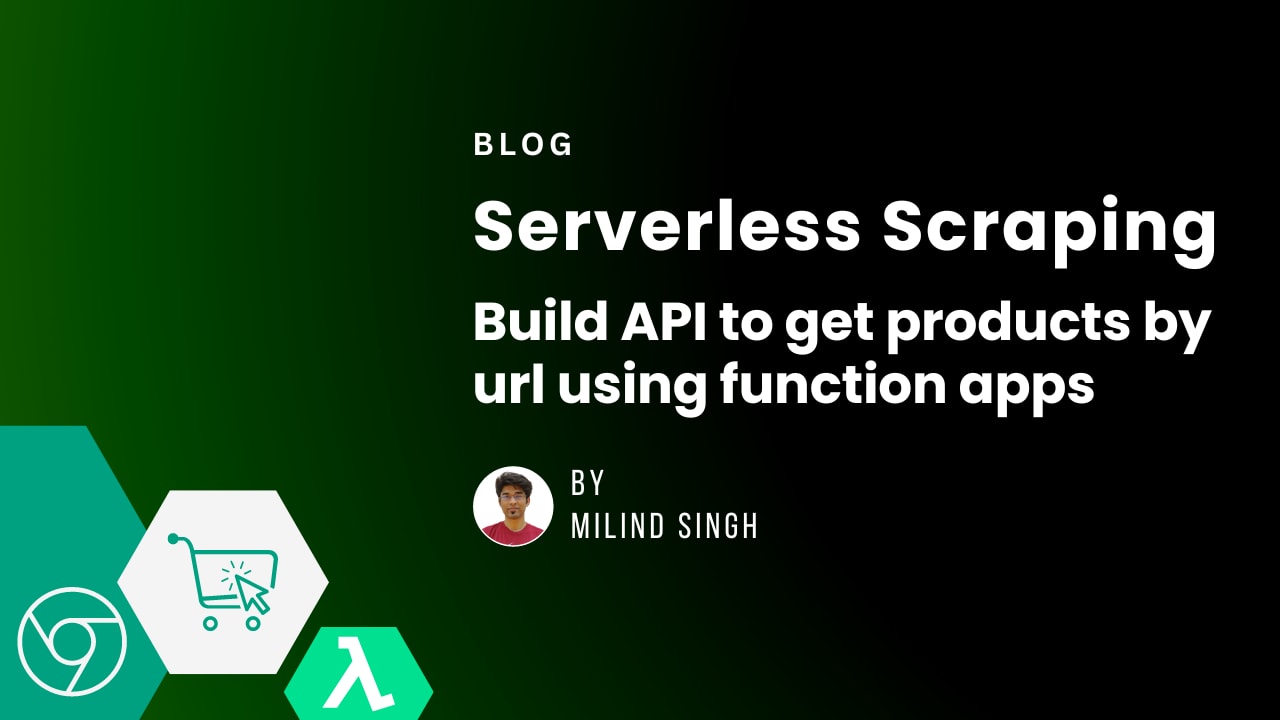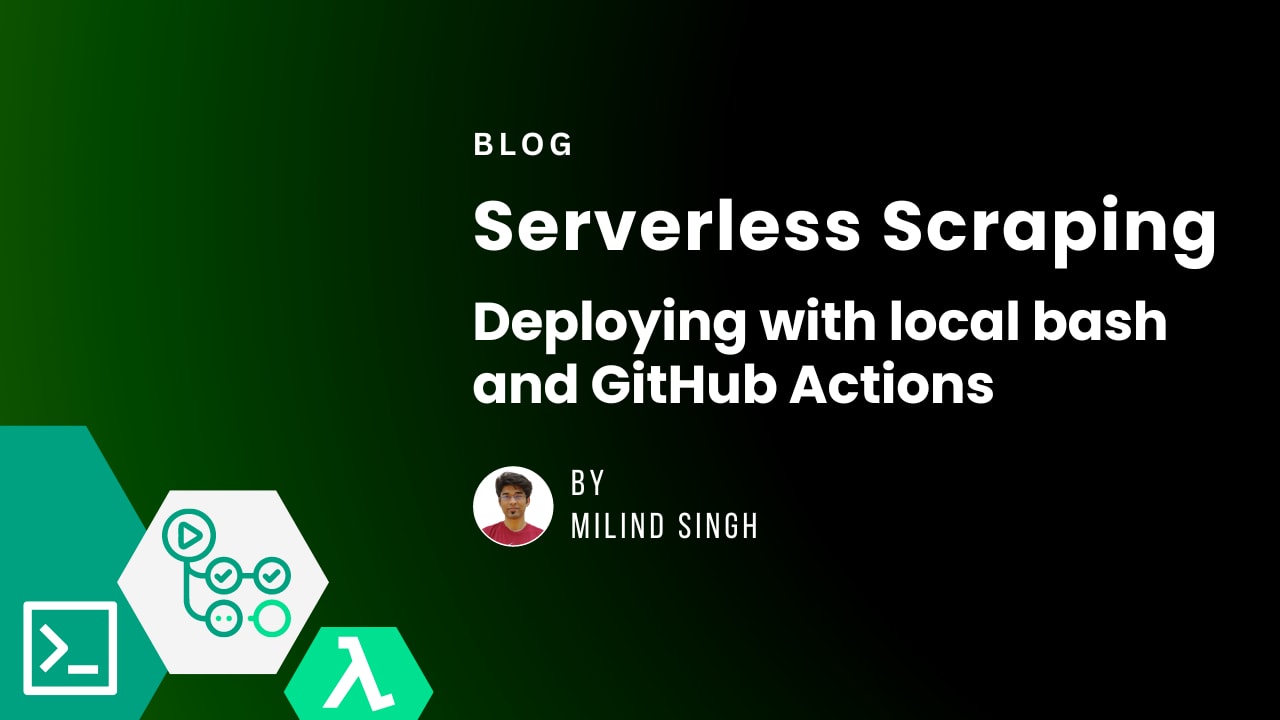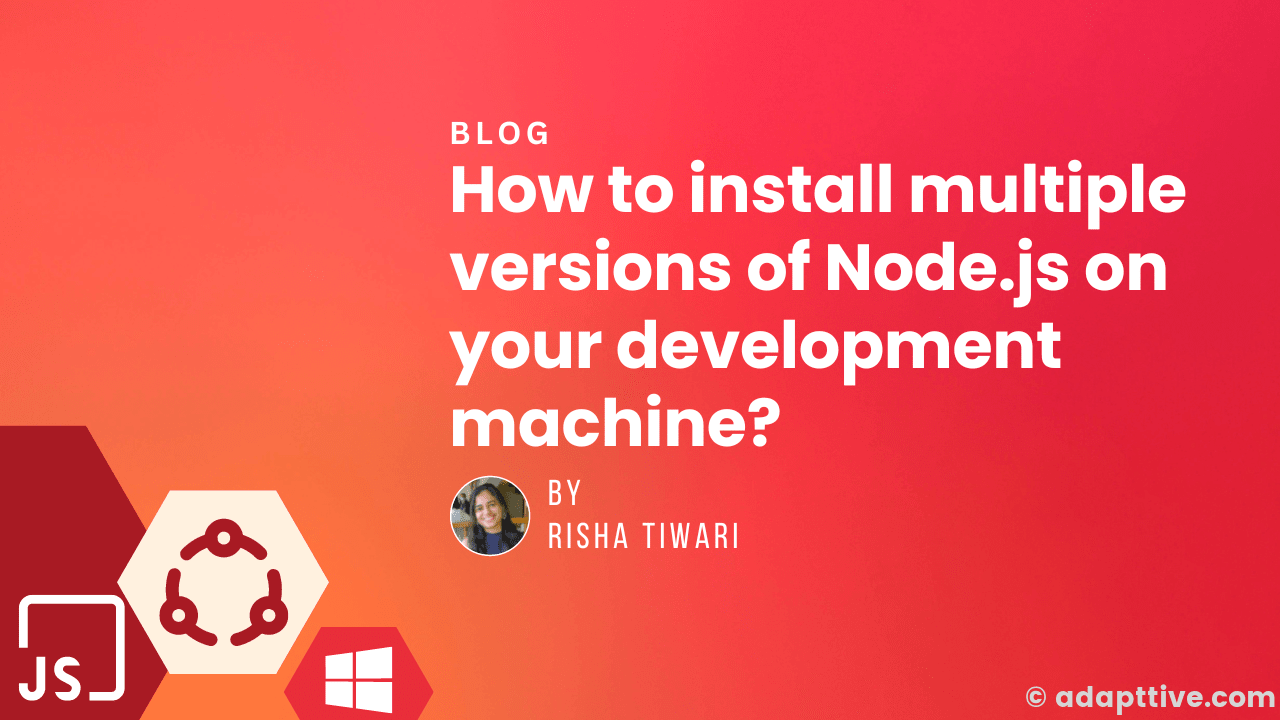
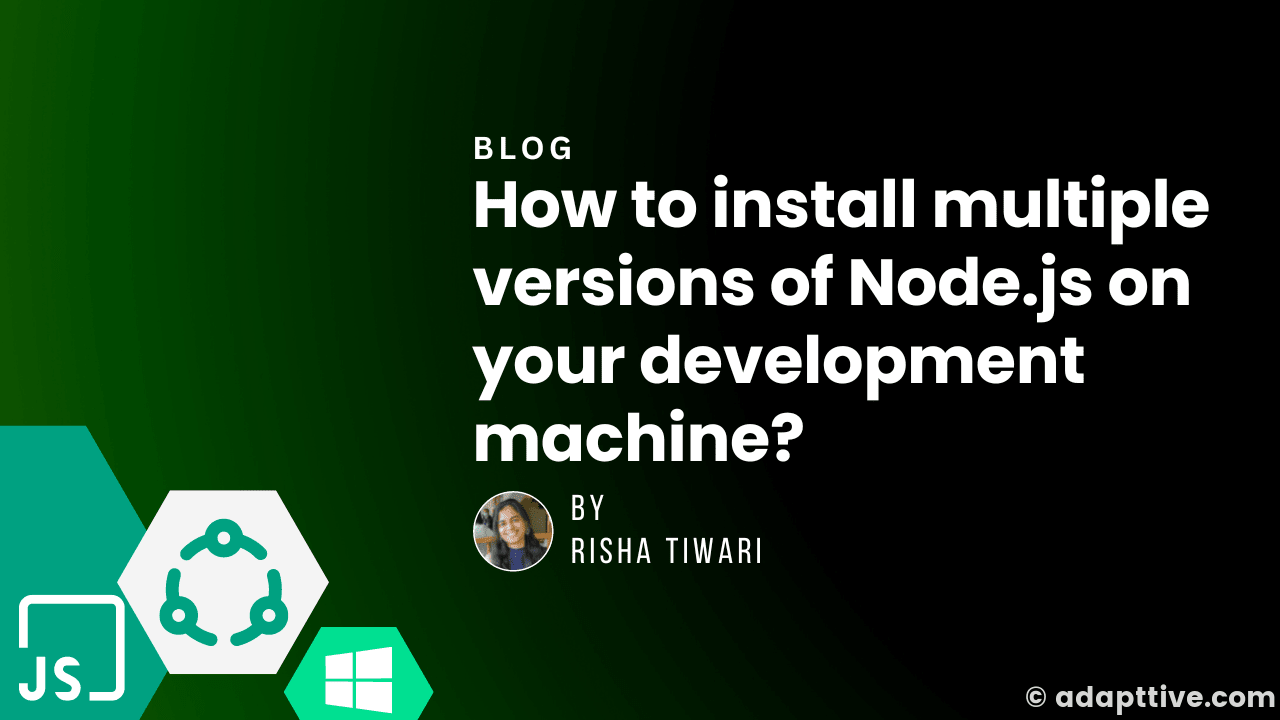
As a developer make development environment like a pro, set up and use different versions of Node.js simultaneously on Windows, macOS and Linux (Ubuntu).
What is the need for multiple versions and why use a tool to install and set up?
As a developer, you might be working on and maintaining several frontend/server-side projects which require different Node.js runtime versions or build dependencies.
One way is to use docker and have a complete development environment containerized, which comes with its advantages and disadvantages. Another way is to simply use a tool that can help you easily install and switch different versions of node.js.
How to do it?
There are several ways to install Node.js on your development machine. I am going to share the ways to set up the top 4 tools.
-
Using nvm
nvmis a (most famous) version manager for node.js, designed to be installed per user, and invoked per shell.nvmworks on any POSIX-compliant shell (sh, dash, ksh, zsh, bash), in particular on these platforms: unix, macOS, and windows WSL.Linux/MacOS
- To install the node version manager, use any of the below commands
curl -o- https://raw.githubusercontent.com/nvm-sh/nvm/v0.39.3/install.sh | bash # or wget -qO- https://raw.githubusercontent.com/nvm-sh/nvm/v0.39.3/install.sh | bashReplace version 'v0.39.3' with the latest stable from releases. For M1/M2 chips some changes might be needed, you can refer here for troubleshooting.
- Using
nvmis super easy, to install the latest/stable version of Node.js. You can find the current latest or stable version from here or simply use the below command.
nvm install --lts- Using the installed Node.js for the current terminal session:
nvm use --lts- Setting the latest installed node as the terminal/system default (assuming my default version is 18.14)
nvm alias default stableWindows
Install on Windows is not easy as it is on linux. We need to use coreybutler/nvm-windows, which is not identical to
nvm-sh/nvmbut offers a similarclifor Windows. Its requiresAdministratoraccess for installation and some usage, but even Microsoft suggests to use the same.To use just download the latest version exe from the releases.
-
Using Volta
Volta is a new universal node package manager built in Rust and comes with dependency free static binary.
Linux/MacOS
- On most Unix systems including macOS, you can install Volta with a single command:
curl https://get.volta.sh | bash- Using
voltais easy asnvm. You can install the latest or LTS version of Node.js using the below commands:
# for LTS volta install node # for latest volta install node@latest # for any other version volta install node@18.14.0- Similar to
nvmyou can pinnodeversions by using the below commands:
volta pin node@18.14.0 volta pin yarn@3.4.1 # check using node --version # 18.14.0 yarn --version # 3.4.1Windows
For Windows, download the latest
.msifrom releases and run the Windows installer. For any reference refer to here. -
Using n
nis also one of the oldest version managers for node.js. It is written as a BASH script and is relatively simpler than other version managers.Linux
- You can install
nby using the below commands:
# make a cache folder (if missing) and take ownership sudo mkdir -p /usr/local/n sudo chown -R $(whoami) /usr/local/n # make sure the required folders exist (safe to execute even if they already exist) sudo mkdir -p /usr/local/bin /usr/local/lib /usr/local/include /usr/local/share # take ownership of Node.js install destination folders sudo chown -R $(whoami) /usr/local/bin /usr/local/lib /usr/local/include /usr/local/share # finally install using the below script curl -fsSL https://raw.githubusercontent.com/tj/n/master/bin/n | bash -s lts npm install -g nFor any references, check out the installation guide.
- Using
nis similar to other version managers, to install LTS or any specific version run the below commands:
# for lts n lts # for 18.14.0 n 18.14.0 ### MacOS - On macOS with Homebrew you can install the n formula. ```bash brew install n- Or on macOS with MacPorts you can install the n port:
port install n- On Linux and macOS, n-install allows installation directly from GitHub; for instance:
curl -L https://bit.ly/n-install | bashWindows
Sorry,
ndoes not work in native shells on Microsoft Windows. - You can install
-
Using fnm
fnmis also built in Rust but it's a little bit older thanvolta.Linux/MacOS
- To install simply run the below command:
curl -fsSL https://fnm.vercel.app/install | bashFor references, check out this
- To install lts or any specific version run:
fnm install v18.4.0 fnm install --ltsWindows
For installing on Windows simply download the latest
fnm-windows.zipfrom releases, extract and install theexe.
Debugging
- Curl SSL failure: You can install all required certificates or disable SSL verification temporarily. Example as below:
# curl: (60) SSL certificate problem: unable to get local issuer certificate
# More details here: https://curl.se/docs/sslcerts.html
curl --insecure https://get.volta.sh | bash- NVM failing to install any version with below error, its due to same ssl error. Disable by add
-kin~/.curlrc. Refer to this.
# nvm install --lts
# Version '' (with LTS filter) not found - try `nvm ls-remote --lts` to browse available versions.- NPM install fails with
npm ERR! code UNABLE_TO_GET_ISSUER_CERT_LOCALLY. Fix with disabling ssl fornpm. Refer to this.
npm config set strict-ssl false
npm config set registry http://registry.npmjs.org/ References:
- https://www.digitalocean.com/community/tutorials/nodejs-node-version-manager
- https://medium.com/geekculture/the-better-and-superior-alternative-to-nvm-to-start-using-in-2022-18da846b0d2e
- https://learn.microsoft.com/en-us/windows/dev-environment/javascript/nodejs-on-windows#install-nvm-windows-nodejs-and-npm
- https://www.freecodecamp.org/news/fnm-fast-node-manager/
- https://github.com/volta-cli/volta
- https://github.com/nvm-sh/nvm
- https://github.com/tj/n
- <https://github.com/Schniz/fnm